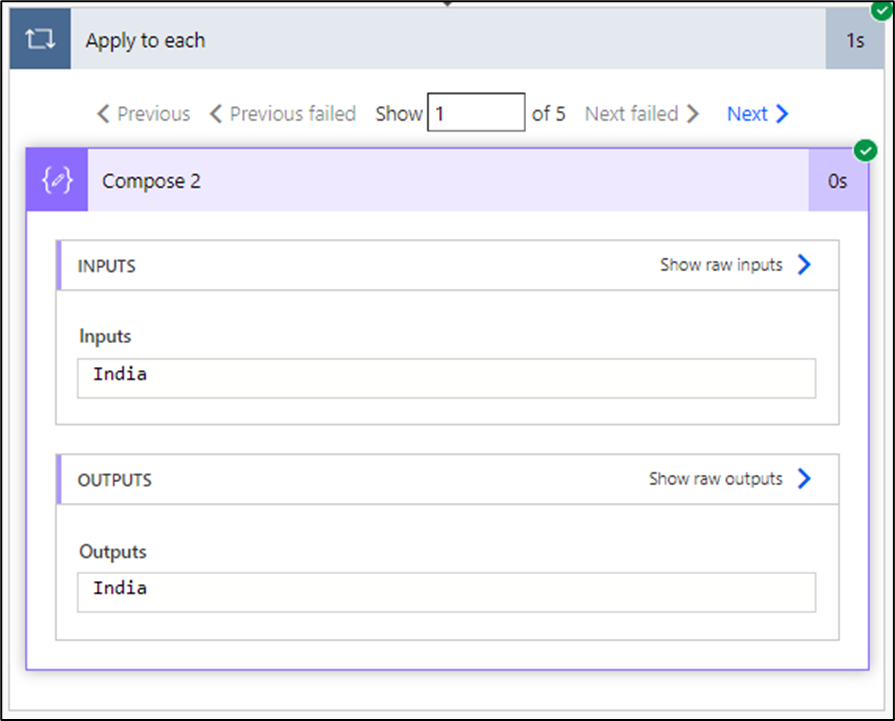What is a Split Database in MS Access?
A split database in MS Access is a database architecture where the database is divided into two separate files:
- Front-End (FE) Database – Contains forms, reports, queries, macros, and VBA code (UI).
- Back-End (BE) Database – Contains tables and data (stored separately).
The Front-End connects to the Back-End using linked tables.
Why Split a Database?
Splitting an Access database provides several benefits:
✅ Improves Performance – Reduces network traffic when multiple users access the database.
✅ Supports Multi-User Access – Many users can work on the database without conflicts.
✅ Enhances Security – The back-end file can be placed on a secure server while users access the front-end.
✅ Simplifies Updates – You can modify the front-end (UI) without affecting the data.
✅ Reduces Corruption Risk – Less risk of database corruption due to file locking conflicts.
How to Split an Access Database?
Step 1: Use the Database Splitter Tool
- Open your Access Database (.accdb).
- Click on Database Tools > Access Database (Split Database).
- Follow the wizard to split the database.
- Choose a location to save the Back-End database.
- After splitting, Access automatically links the front-end to the back-end.
Step 2: Distribute the Front-End to Users
- Copy the front-end (
.accdbfile) to each user's computer. - The front-end links to the back-end via linked tables.
How to Link or Relink Tables to the Back-End?
If the back-end file moves, you need to relink tables:
- Go to "External Data" > "Linked Table Manager".
- Select all linked tables and click "Relink".
- Browse to the new back-end location and confirm.
Alternatively, you can use VBA to relink tables dynamically:
When Should You Split a Database?
🔹 If multiple users need access.
🔹 If the database grows large (50MB+).
🔹 If you want to protect data integrity.
🔹 If you plan to migrate to SQL Server later.
Alternative: Using SQL Server as a Back-End
Instead of Access for the back-end, you can migrate tables to SQL Server using the SQL Server Migration Assistant (SSMA). This improves scalability and security.